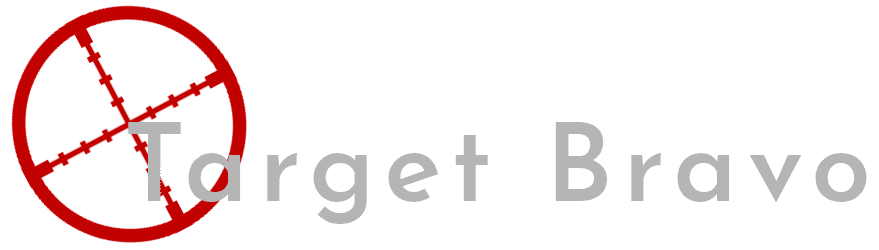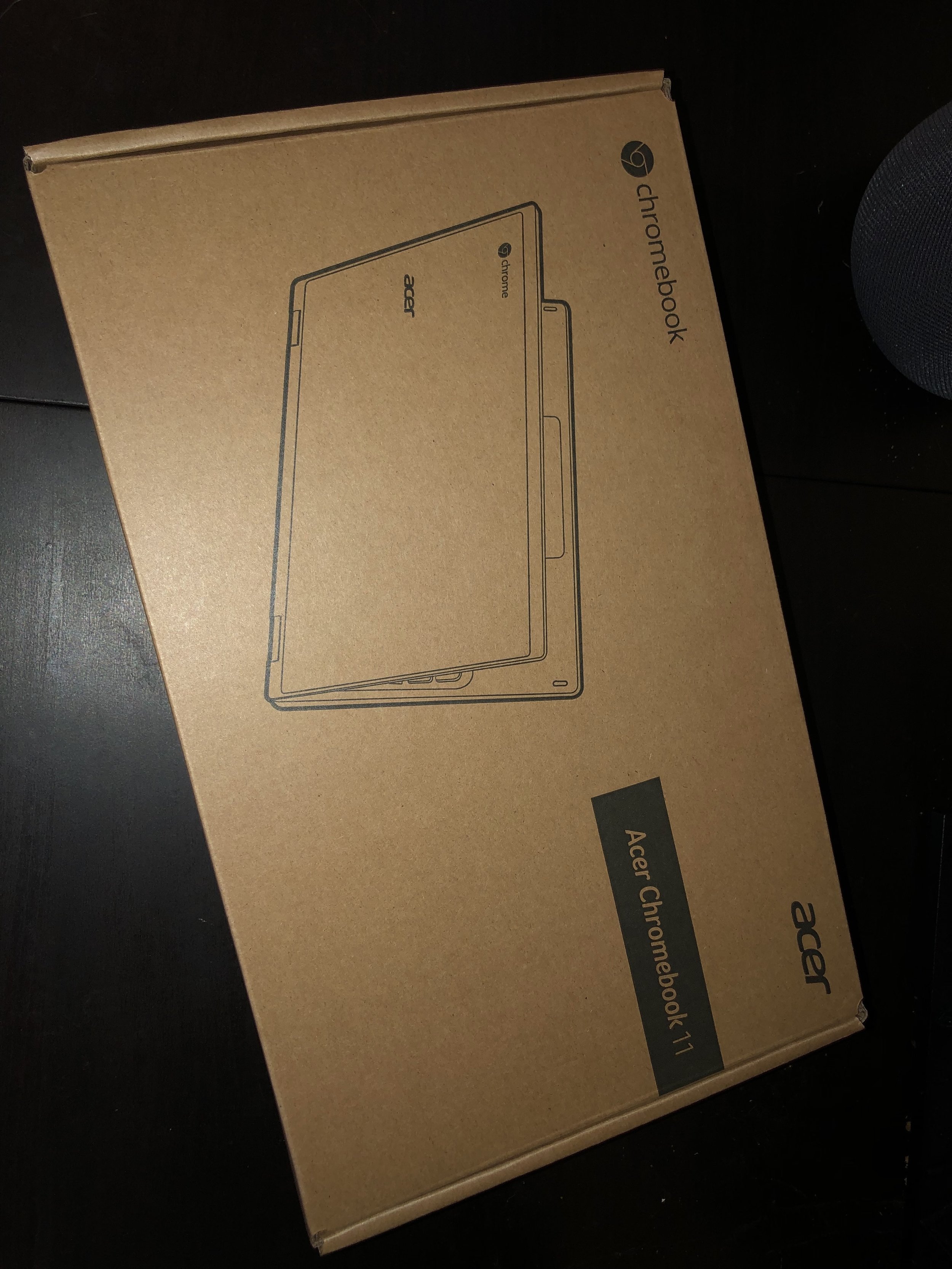Acer Chromebook CB3-132-11 Review
As part of a promotion with my Pixel 3a I was given a Acer Chromebook, Though I claimed it after the prerequisite 2-week wait it did take another 3 to arrive. I'm not going to complain about this as I had one of these offers before around the launch of the PS3 and that took months.
This will be a 1-week review, I will probably do a long term review later and go more in-depth in the day to day use.
Unboxing and First Impressions
As you can see the “laptop” comes in a plain brown box, Though calling it a laptop feels a bit wrong with the specs as they are it feels more akin to the Netbooks of 2007. The aesthetics have been greatly improved since then, The build from what I remember of netbooks has greatly improved.
From what I can tell non destructively there seems to be a metal plate on the back of the screen making the screen very rigid and making the laptop feel more premium, The rest of the laptop is plastic but it does not make it feel cheap (it is comparatively cheap compared to most) there is very little flex to the body. My model is a rather nice pale blue (not that I got to pick), I prefer this over the other white model as I feel that one will pick up dirt and marks like no tomorrow. The hinge of the laptop feels fairly solid however it looks like it would allow the screen to flip 360 like a 2 in 1, This is not the case the screen only goes 180 to the body and is most definitely not a touch screen. Not that I was expecting it at this price point.
There are no “accessories” included in the box, Just a charger with a thin DC connector. This is rather disappointing in this coming USB-C age. My reason for wanting USB-C is having one standard means if I did go somewhere I would only need 1 charger to charge most of my devices now. However this included charger is not a bespoke unit it is made by LITEON model PA-1450-26. This means you can get an original replacement/spare for around £15 the 3rd party spares are around the same price.
This laptop has a fair few ports included. On the left is Power, HDMI, USB-A and SD Card. On the right is a Kensington Lock, Another USB-A, Combination headphone/microphone jack and lastly there is a blanked out hole (I cannot tell what it was meant to be from the shape).
Specification
This laptop has the below specs
Intel Celeron N3060 2 core CPU with a base of 1.6Ghz and a single core boost of 2.48Ghz
2GB of RAM
16GB of storage with 9GB usable
11.6” 1366x768 IPS Screen
Teardown
Just for fun and to satisfy my curiosity I decided to open this little laptop up and see what was inside. After unscrewing all 11 screws holding the base to the rest of the laptop, it's a bit excessive thankfully I have an electric precision screwdriver. I found that there are only 3 replaceable parts WiFi card, Battery and right side ports (USB-A and Headphone). After disassembly I still have no idea what is meant to go in the blanked out port, There are no bare solder spots to contain something so Acer spent time to make a different board but not a different base for the laptop. CPU, RAM, and Storage are all soldered to the mainboard. This is a good reason to only use the onboard storage when needed and not for data you don't want to lose, If there is a failure it will be hard to recover it. Prior to opening the laptop, I did believe that the holes in the bottom where vents, however after opening I found that to actually be holes for the rather large down-firing speakers. This means that the laptop actually has no moving parts and is passively cooled, I have spent an entire day using it and have felt no heat build-up. So I have no idea where this is bleeding this heat to! May have to invest in a thermal camera at some point.
Using The Laptop
I'm going to start this by saying I'm not a professional typist, So there may be things wrong with it from that standpoint. However the key travel feels good and the spacing is good, There is a little bit of flex on the left-hand side but not enough to affect my typing.
The trackpad is ok. By default, the sensitivity is set in the middle of its scale and with it there it takes a couple of swipes to get across the screen both up and down, Setting it to the max allows for a nice amount of travel with the available space. The touchpad surface allows for smooth swiping with very little resistance, The push to click is on a hinge from the top of the touchpad so it requires more travel at the bottom than the top for clicks. The change of sensitivity does make the touchpad usable for most things, However if you want to right-click you will require a mouse as it seems this function is not supported in touchpads on Chrome OS.
The Screen is 1366x768 now while it's not 1080 or 4k it's perfectly serviceable for this screen size. On this Chromebook brightness is not controlled adaptively so you will need to do that with the buttons on the top row of the keyboard, It does get nicely bright at maximum and is very readable if you have it at about 50% to conserve battery.
Speaking of battery the quoted 10 hours is conservative if you leave the brightness at default when it goes to battery mode. Though this statement will become if you will use this laptop more for media (youtube) than writing like me.
Opening the laptop automatically boots the laptop which I find to be a nice touch, it skips a step when you want to use it. Booting is fairly quick which is understandable considering how light the os is, However this is necessary when you again look at the amount of ram this device has. This becomes more apparent when using the OS. If you use Chrome regularly you know how much it loves to eat ram. With the small amount of ram in these Chromebooks some tricks need to be used, the main one being when using the browser if the ram is running low it will unload any tabs your not using so when you then select that tab again it will have to be reloaded from the internet. I don't use that many android apps on this device…. Actually, I only use 1 OpenVPN Connect I'm not sure how low ram would affect it but I am thinking it would sacrifice a tab from chrome before unloading an app.
Internal storage is limited to just under 9GB which seems like an odd capacity but if you consider the OS and settings, 16GB would be the starting size and then the OS and Settings bring that 16 down to 9. This storage is externally expandable by the use of an SD card which shouldn't be necessary for everyday use as this device was designed to work online and use online storage, however if you wanted to load an SD card with movies and watch them using VLC from the play store it's perfectly capable of doing so.
The performance of this machine really depends on the speed of your internet connection. I have been doing most of my work on a 500kb/s connection and that does make you wait a while for pages to reload. If you where on a faster connection this should be less noticeable. You will still need to wait for reloads due to the lack of ram forcing page unloading, But for the price you pay for the laptop, you can't really be expecting that much RAM. The on the slow connection the CPU spends most of its time waiting for the data to be received, but with a faster connection both you and the CPU have to wait allot less and then the whole experience becomes smoother. Locally run android apps and files don't have this issue and run smoothly.
Final Thoughts
If you are a tab hoarder like me and are on a slow connection a device like this may annoy you while you're on that slow connection, However when you do get back on a fast connection it starts to make sense. Especially so if you are in a G-Suite environment as most of your operations are done in the Chrome browser which is the core of this OS. The only issue I have is that you are unable to right-click with the touchpad. Others may find an issue with it being unable to run apps, not in the app store or requiring a windows app. If we look at equivalent windows laptops you do get potentially double the ram and the storage, With the windows resource usage, don't know if that would get you a better experience browsing or the battery life of a Chromebook but you would get the ability to run windows apps. My recommendation is that if you do a lot of work in chrome or just intend to web browse and have £200 that you don't mind using to test a new OS go for it otherwise there are windows laptops in this price range that don't have a learning curve.